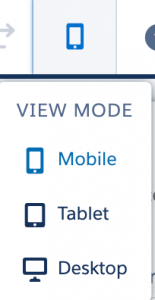A new Salesforce release is coming! It is already available in most sandbox environments today.
The release notes (preview) of Spring '21 have been published. Since the list of new changes and updates is very long, I picked out 10 of my favourites. Each item has instructions on how you (the administrator) can apply them in your own environment.
Why should you care about the new release? Because there will be new and exciting features that will make your life easier, but also: by getting your org ready beforehand, you can (and will) save yourself some urgent support tickets the morning after the next release, no matter how simple or complex your set up is.
Main areas and topics:
- General functionalities
- Service Cloud
- Community (Experience) Cloud
- Sales Cloud
- Prepare your org for the release
1 – Analyse performance of Lightning Record Pages (General)
When you're creating or updating Lightning Record Pages, there is now an Analyze-button (top right) which shows you details of the page, for both Desktop and Mobile devices. The results show how long it takes for the page to load and useful tips on what to change, for improved performance.
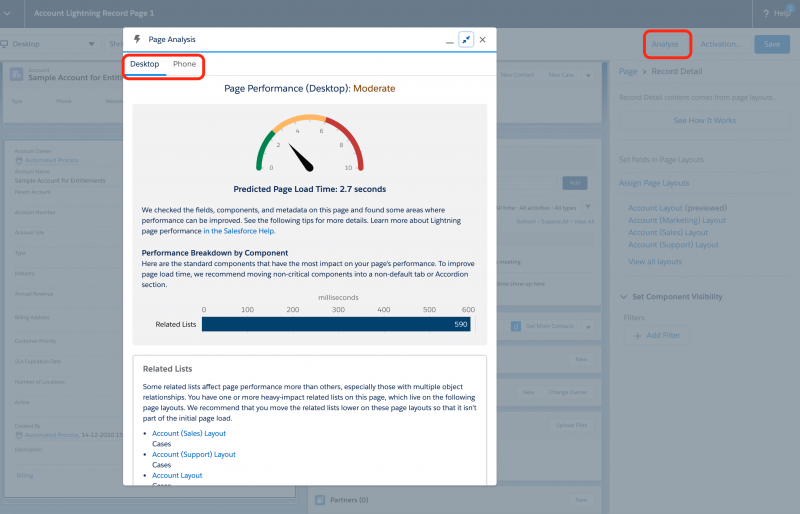
2 – Manage My Domain with ease (General)
Not too happy with the name of your My Domain? You can now change it, without having to log a case with Salesforce (or paying for it!).
The setup-page of MyDomain has a lot more options now, including 2 for URL Stabilization. Use these checkboxes to update references to the old URL's, in VisualForce, Experience Builder, Site.com Studio and content files.
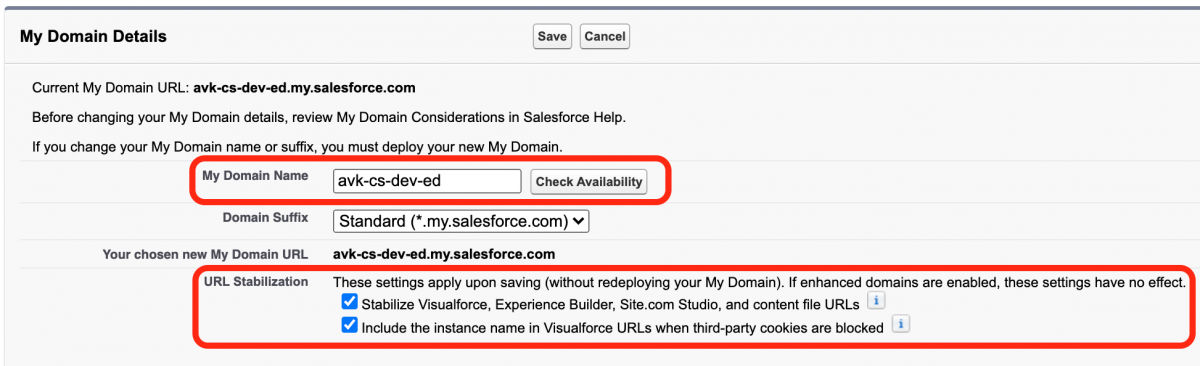
3 – Release notes are moving (General)
The release notes are moving to the help-pages: https://help.salesforce.com/articleView?id=release-notes.salesforce_release_notes.htm Bookmark this URL and keep an eye out for the release notes. Right now, the release notes of Spring '21 are in preview-mode, which means not all functionalities that are currently in the release notes, will make it to the final version. Also, not all descriptions are complete or correct yet.
The items in this blog are currently available in the pre-release orgs and have also been tested, to make sure the instructions are correct.
4 – Deploy Lightning Email Templates using change sets (General)
Tired of re-creating email templates by hand, directly in Production? Now you can use change sets and packaging to easily move the templates through your development street. Go to the component Type 'Email Template' and you'll see the new type 'Lightning Email Template'.
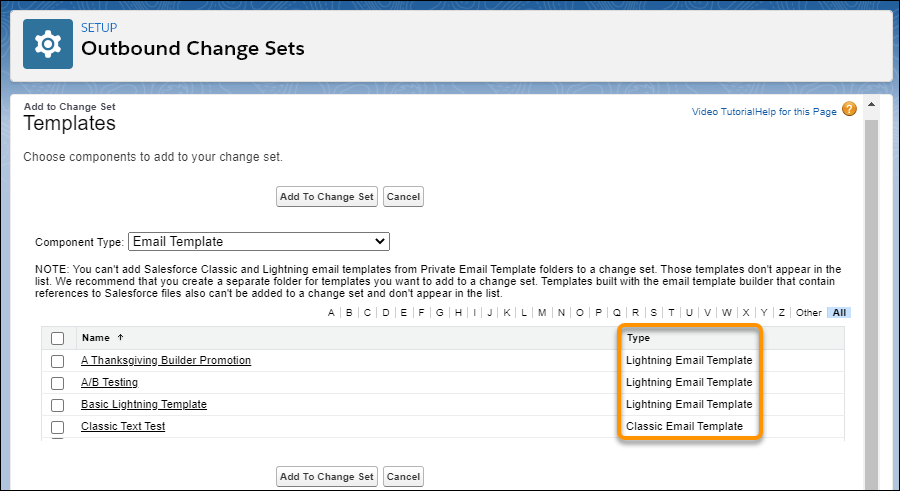
5 – Email to case threading (Service Cloud)
In the Winter '21 release-blog, the replacement for the current Case-threading was discussed. This new functionality caused a lot of panic in the community and the update is now postponed to the Winter '22 release (approx. Oct 2021). This should give you enough time to prepare for the new threading functionality.
If you use Email-to-case or any other functionality (flows, validation rules, APEX, VF-pages etc) referencing the case ID, plan in an intense testing-phase once the Winter-release is available (September 2021). Current known issues include the creation of new cases on existing email-threads and usage in Process Builder.
Keep an eye out for the updates in the Release Readiness Trailblazers group and also a webinar dedicated to this new functionality.
6 – Customize your default no-reply address (Service Cloud)
Email notifications are usually sent from noreply@salesforce.com or from the address of the Automated Case User, by default. Now you can use your own noreply-address, to stay more 'on brand'. Please note that this is optional for now, but will be enforced on 10 January 2022. From that date onwards, the existing functionality (sending from noreply@salesforce.com) will be phased out.
So, how does it work?
1 – Go to Setup > Support Settings and select Send Notifications from System Address
2 – Add an existing (a real) email-address to Setup > Organization-Wide Addresses > Special Purpose Organization-Wide Email Addresses
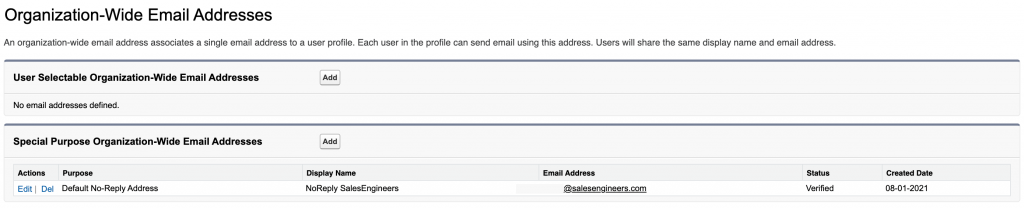
3 – Click Enable Test Run in Setup > Release Updates > Use a Default No-Reply Address as System Address for Case Email Notifications
4 – Disable the setting from step 1.
Email notifications for Case comments, escalations, assignments, and when an existing case receives emails, are now sent from your custom address.
7 – Community Cloud is now called Experience Cloud
The term 'Lightning Community' has been replaced by 'Experience' in all settings and functionalities. A Community is now an Experience Cloud site. There don't seem to be any actual changes to the functionalities at this stage, just the UI-changes in Setup.
Also, if you type in 'Community' in the Setup search box, it still takes you to the correct settings, which are now under 'Digital Experiences'.
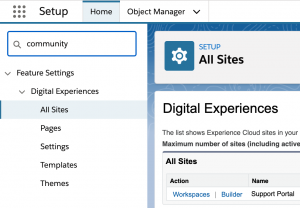
8 – Add multiple files to records via your portal, on mobile devices (Experience Cloud)
When your users or customers access records via a portal (yes, an Experience Cloud site) and the Files related list is available for them, they can now click 'Upload Files' and select multiple files, which will be uploaded all at the same time.
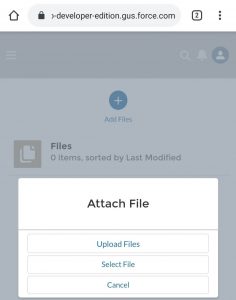
While checking if Files is on the page layout, don't forget to go to the Experience Builder and double-check the settings for mobile devices: "which components are visible and in which order?". In Experience Builder, click the View Modes button.
9 – Create a lookup to Opportunity Product (Sales Cloud)
I've been looking out for this update for a long time now.
Need to track the progress of an Opportunity Product on multiple locations (Accounts)? Just create a lookup from the Account object! This can be done from any standard or custom object.
After you fill out the field on the Account, the related list on Opportunity Product will be populated.
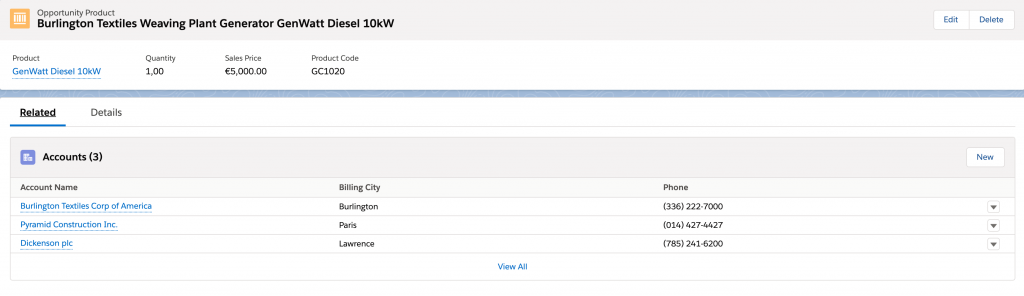
10 – Use Lightning Email Templates in Salesforce Automations (Sales Cloud)
Lightning Email Templates can now also be used in automations, like workflows, process builder, flows and approvals. Previously, this was only possible with Classic Email Templates.
Example:
1 – Create a flow using Process Builder or workflow
2 – Create an Email Alert, which uses a Lightning Email Template (Go to the tab 'Email Templates' in Lightning)
3 – Reference the Email Alert in the flow.
Prepare your org for the release
Now you're probably wondering what to do with all this information? Short answer: start planning and preparing.
- Read the release notes
- Select the items that apply to your org and the ones that seem interesting
- If you're not already, become a member of this community group: Release Readiness Trailblazers, to stay up-to-date for future updates
- Check out this handy infographic for the timelines of this update: Release Milestones
- Check the release dates for your orgs: Trust Status Maintenances
- Plan your sandbox refreshes around this schedule: Sandbox Refresh Calculator
- More detailed information about releases can be found on Trailhead: Prepare for Salesforce Releases